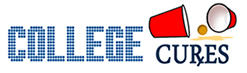This post is part of a series of Sponsored Posts by Microsoft and the Microsoft Windows Team Blog
This post is part of a series of Sponsored Posts by Microsoft and the Microsoft Windows Team Blog
Recently we were contacted by Microsoft to review our Microsoft Windows 7 Experience for the next year, as a part of their Windows Champions program. We’ll be sharing the neat tricks and time-saving essentials we learn along the way while sharing new information from Microsoft and the Windows Team Blog.
We’re proud to be part of a small collection of bloggers selected to review Windows 7 and share the experience with our readers. Personally, I’ve used Windows my entire “computing career” starting at Windows 95 after an astonishing leap up from DOS. That’s right, C:, /dir, all that good stuff. Who remembers floppy disks, anyone? Good times.
Now years later I’m happier and far more productive now that I have Windows 7 in my toolbox.
First thing I notice and enjoy is the way you navigate windows using the navigation bar. Grouped windows make it easier to navigate multiple instances of the same program, for example browsing multiple web pages. As a web developer I constantly find myself browsing way too many windows to handle. When I’m surfing the web in Google Chrome or Internet Explorer 9, all the windows are easily and efficiently grouped together. Hovering over the program on the taskbar with your mouse opens a small window showing thumbnails of each page. Rolling your mouse over each thumbnail pulls up a full screen view of the program without opening it completely. Move your mouse away and you’re back where you were, quite an efficient system that you immediately start to appreciate.
Comparing webpages side by side is another convenient feature
Drag a window to the right or left of the screen until a border appears and you can easily snap windows into place for comparison. As a college student, you’re constantly cross-referencing documents with websites, charts and graphs and/or balancing your screen with homework and well, probably some non-homework web activities.
Another really interesting element of Windows 7 is how easy it is to broadcast media to other devices like your Xbox or TV. College students access media in so many ways these days, simplifying the process makes everybody happier.
Having a large computer screen in a tiny dorm room is out of the question, but pretty much everyone makes room for a TV. Now with Windows 7 you can broadcast from your tiny netbook or laptop to your (larger screen) television. Catch up on shows on Hulu, watch YouTube videos and enjoy as your TV transforms into your computer. You can even use your computer as a DVR and record television directly to your PC to watch later.
We encourage you to explore the Windows Team Blog for helpful tips, instructions and efficient ways to enhance your experience with Windows 7. There are some remarkable ways this software can improve your computing experience that you may not even realize.
For instance, while typing this post I discovered the “Snipping tool.”
Very simply, you drag a square around anything you see on the screen and a screenshot is taken instantly. Instantly save as a .gif or .jpg and keep moving. Before, you’d have to open an image editing program like Adobe Photoshop. Sure you might save 50 or 60 seconds, but those seconds add up over time. A more efficient operating system makes for a more efficient computing experience and a more productive student.
Now for a word from the Microsoft Team Blog:
- Keep Safe on the Web—A new website, YourBrowserMatters.org was just launched today to help show you how your browser keeps you secure online.
- Microsoft received data showing that 45% of online attacks happen through user-initiated interaction online. To help combat this problem and spread awareness, Microsoft created www.YourBrowserMatters.org – a new security website designed to help people understand why their browser matters in keeping them safe online.The site is chock-full of friendly videos, info on security risks and prevention methods, and a browser score so you can determine how well your browser is protecting you. Check it out!Be sure to read the College Cures article on Online Security!
- @Windows and @IE will be participating in a Tech Tuesday chat today from 12-1PM PT to discuss more about the site – we hope you’re able to join the conversation. Simply follow #win7tech